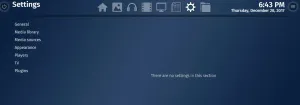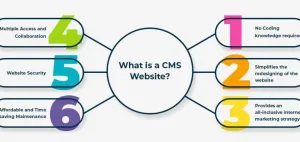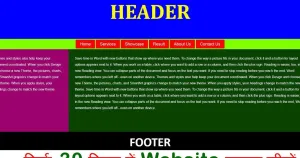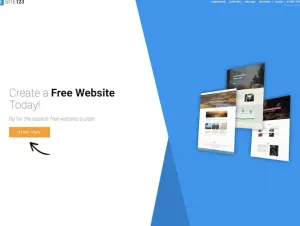Emby is a powerful, self-hosted media server designed to help you organize, stream, and share your personal media library with ease. It’s an excellent choice for tech-savvy users who value control over their data and want a feature-rich alternative to closed ecosystem solutions. This guide will walk you through deploying Emby, configuring it with Nginx for secure access, managing logs, performing backups, and leveraging its unique features—all with hands-on, technical examples.
Installing Emby
📦 Docker/Docker Compose Setup
Using Docker Compose is the easiest and most portable way to deploy Emby. Here's a sample docker-compose.yml file:
version: '3.8'
services:
emby:
image: emby/embyserver:latest
container_name: emby
ports:
- "8096:8096" # HTTP
- "8920:8920" # HTTPS
volumes:
- ./config:/config # Configuration files
- ./media:/mnt/media # Media library
- ./metadata:/mnt/metadata # Metadata storage
environment:
- UID=1000 # User ID
- GID=1000 # Group ID
restart: unless-stopped
To deploy Emby with Docker Compose, save the above file and run:
docker-compose up -d
This command starts the Emby server in detached mode. You can edit the volumes section to match the paths to your media library and config directories.
🚀 Manual Installation
For those who prefer a direct installation on a Linux server, follow these steps:
- Download the Emby server package:
wget https://github.com/MediaBrowser/Emby.Releases/releases/latest/download/emby-server-deb_amd64.deb
- Install the package:
sudo dpkg -i emby-server-deb_amd64.deb
sudo apt-get install -f # Fix missing dependencies
- Start the Emby service:
sudo systemctl start emby-server
sudo systemctl enable emby-server
Once Emby is installed, access the server via http://<your-server-ip>:8096.
Configuring Nginx as a Reverse Proxy
🌐 Nginx Configuration
To serve Emby via Nginx, create a server block with the following configuration:
server {
listen 80;
server_name emby.example.com;
location / {
proxy_pass http://localhost:8096;
proxy_set_header Host $host;
proxy_set_header X-Real-IP $remote_addr;
proxy_set_header X-Forwarded-For $proxy_add_x_forwarded_for;
proxy_set_header X-Forwarded-Proto $scheme;
proxy_redirect off;
}
}
Save this configuration to /etc/nginx/sites-available/emby and then enable it:
ln -s /etc/nginx/sites-available/emby /etc/nginx/sites-enabled/
nginx -t # Test the configuration
sudo systemctl reload nginx
🔒 SSL/TLS Setup
Secure your Emby instance with Let's Encrypt:
sudo apt install certbot python3-certbot-nginx
sudo certbot --nginx -d emby.example.com
This command automatically configures SSL/TLS for your Nginx server block and sets up certificate renewal.
🛠️ Testing and Reloading Nginx
Ensure that Nginx is running correctly and serving traffic to Emby:
curl -I https://emby.example.com
If successful, you'll see HTTP headers including 200 OK or 301 Moved Permanently.
Logging and Debugging Emby
🗃️ Enabling Debug Logs
To enable debug-level logging in Emby, open the web dashboard, go to Settings > Logs, and toggle Debug Logging.
📄 Viewing Logs
For Docker installations, view logs with:
docker logs emby
For manual installations, find log files under:
/var/lib/emby/logs/
🛠️ Troubleshooting Common Issues
Check logs for errors like database corruption or connectivity problems. For example:
grep "Error" /var/lib/emby/logs/embyserver.txt
📤 Exporting Logs
Send logs to an external system for advanced analysis (e.g., ELK Stack):
cat /var/lib/emby/logs/embyserver.txt | curl -X POST -H "Content-Type: text/plain" -d @- http://elk.example.com/api/logs
Backup and Restore
🗂️ File-Based Backups
Backup configuration and metadata files:
tar -czvf emby-backup.tar.gz /var/lib/emby/config /var/lib/emby/metadata
Restore from the backup:
tar -xzvf emby-backup.tar.gz -C /
📅 Automated Backup Scripts
Set up a cron job for periodic backups:
echo "0 2 * * * tar -czvf /backups/emby-$(date +\%Y-\%m-\%d).tar.gz /var/lib/emby/config /var/lib/emby/metadata" | crontab -
Updating and Upgrading Emby
⬆️ Updating Docker Images
For Docker users, update to the latest Emby version with:
docker-compose pull emby
docker-compose up -d
🛠️ Manual Updates
For manually installed Emby servers, download and reinstall the latest .deb package, as shown in the installation section.
🔍 Checking for Updates
Within the Emby dashboard, navigate to Settings > Updates to check for new releases.
Leveraging Emby’s Unique Features
🔧 Enabling APIs
Emby provides a powerful API for advanced integrations. Enable it via Settings > API and use this example to fetch your media library via curl:
curl -X GET "http://<server-ip>:8096/Items" -H "X-Emby-Token: <your-api-key>"
🌟 Advanced Configurations
Enable transcoding for specific devices by editing the transcoding.xml file located in /var/lib/emby/config. Restart Emby after updates:
sudo systemctl restart emby-server
Wrapping Up
By following this guide, you've learned how to deploy, secure, back up, and manage Emby on your self-hosted infrastructure. Emby’s expansive features, API configuration, and flexibility make it an excellent choice for controlling your media library. Start implementing these steps today to unlock the full potential of your Emby server!